> DISCORD_SERVER_GUIDE
Everything you need to know about navigating our Discord community
> HOW_TO_JOIN_THE_SERVER
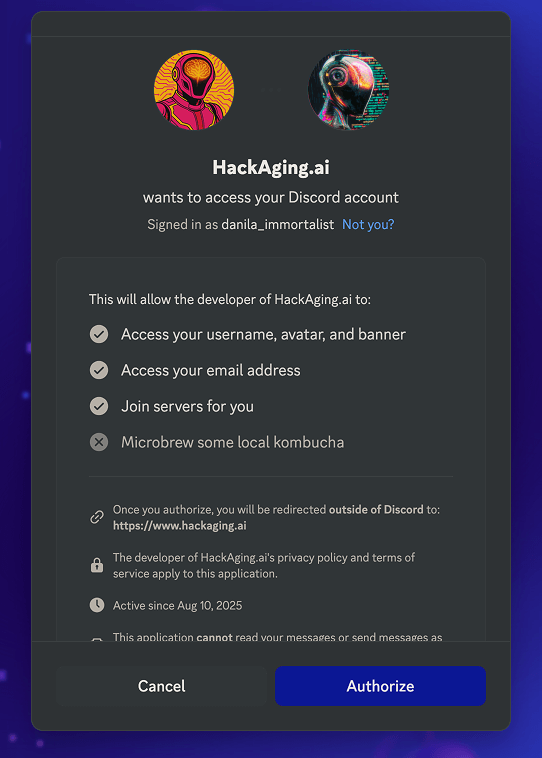
Click "Authorize" to allow the bot to add you to the server automatically
> WELCOME_TO_OUR_COMMUNITY
Our Discord server is the central hub for the HackAging.ai hackathon. Here you'll connect with teammates, get support from mentors, receive important updates, and collaborate on longevity research challenges.
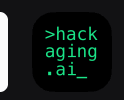

> HOW_TO_SEE_ALL_CHANNELS
Some channels, including private team channels, may be hidden by default. Here's how to make sure you can see all available channels:
🔍 METHOD 1: Browse Channels
Use the Browse Channels feature to discover all available channels on the server.
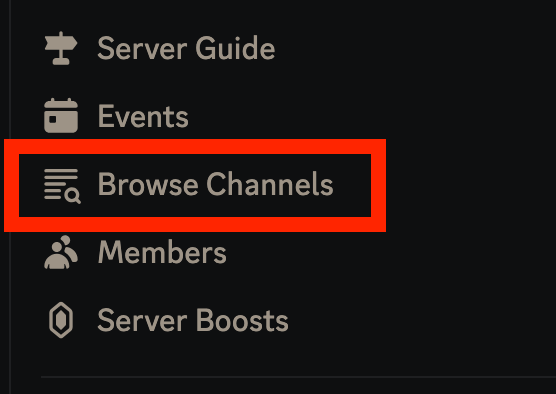
Click "Browse Channels" in the sidebar to see all available channels
👁️ METHOD 2: Show All Channels
Enable "Show All Channels" to always see every channel in the sidebar.
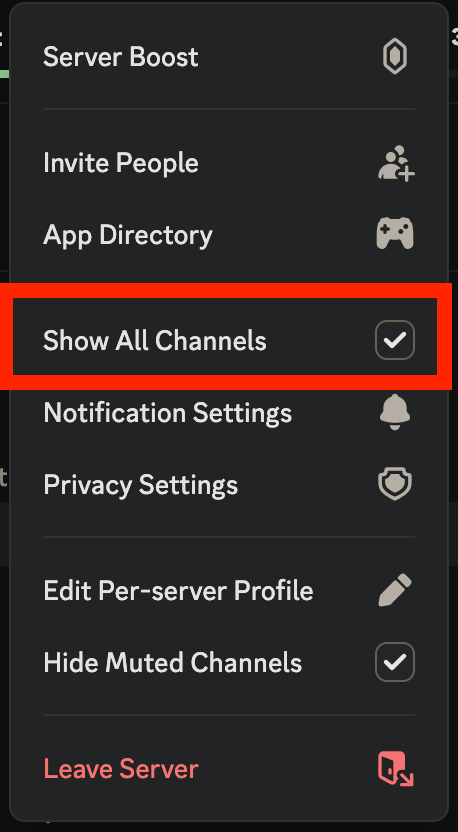
Enable "Show All Channels" to see all channels in the sidebar
> UPCOMING_EVENTS
Check upcoming meetings and live sessions in the top left corner of the server.
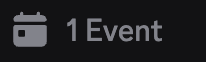
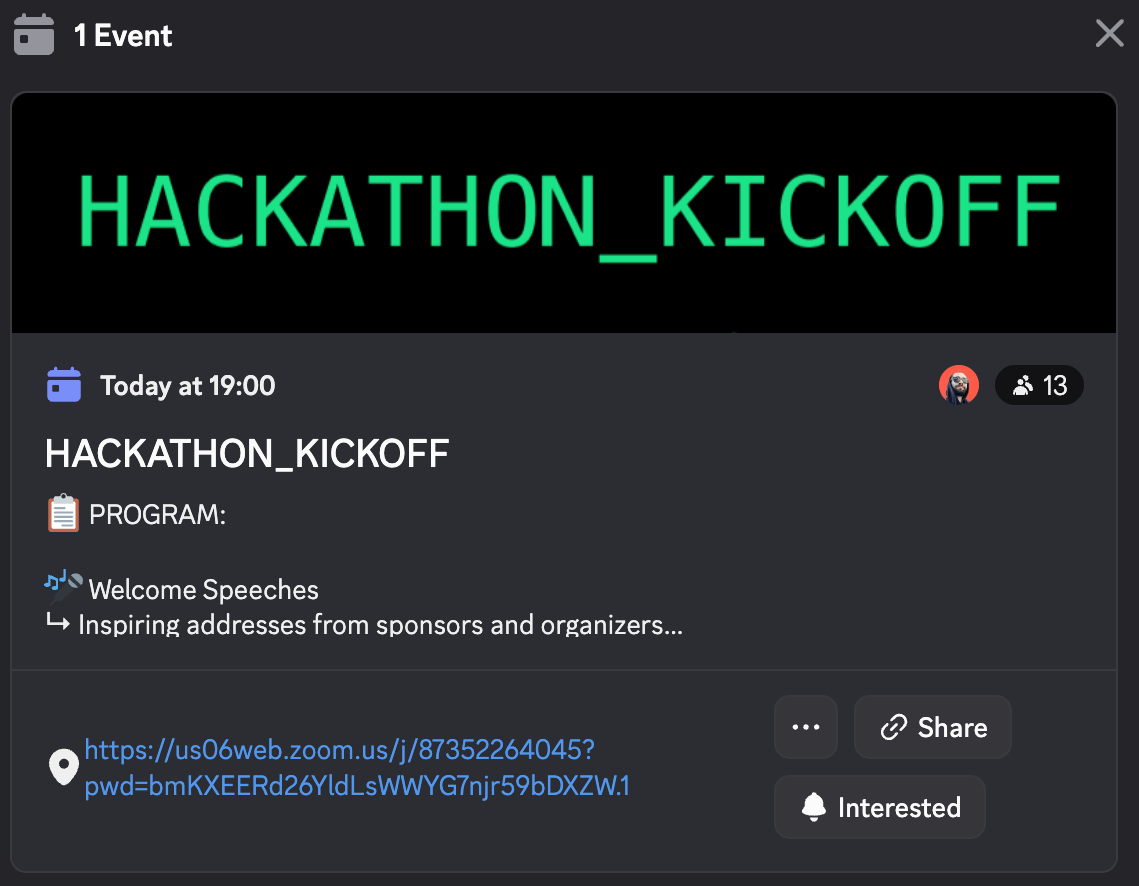
Event details with program schedule and access link
> CHANNEL_TYPES
🎭 STAGE CHANNELS
🎤 VOICE CHANNELS
💬 TEXT CHANNELS
> HOW_TO_JOIN_STAGE_BROADCASTS
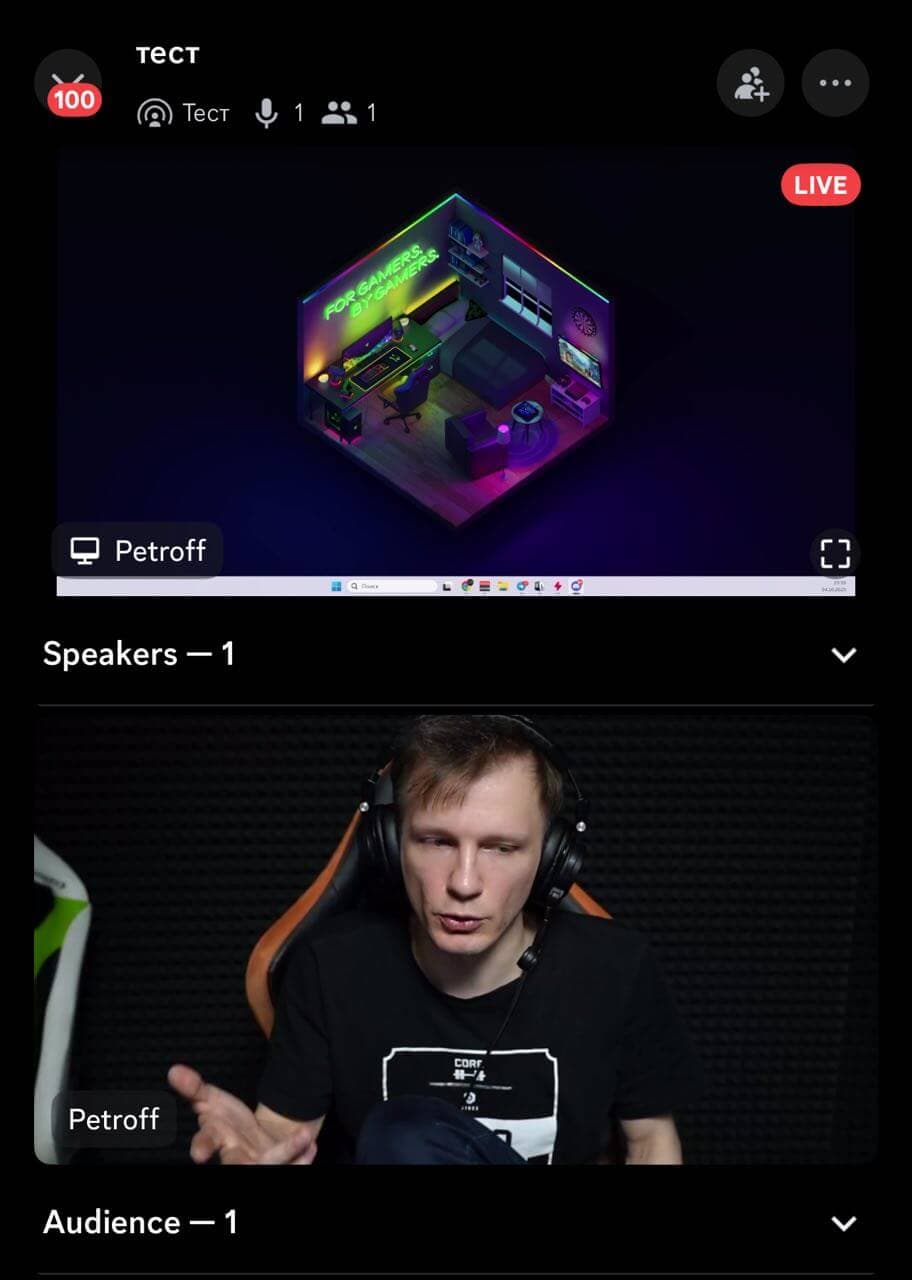
Stage channel during live session - you'll see the speaker and their screen share
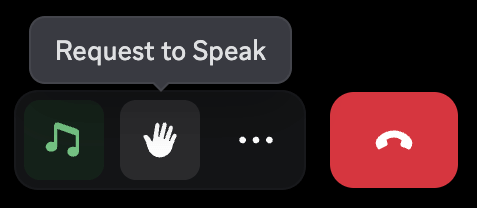
Click "Request to Speak" or the hand icon to raise your hand
> AI_SUPPORT_BOT
Meet HackAging.ai Bot - your 24/7 AI assistant available throughout the hackathon.
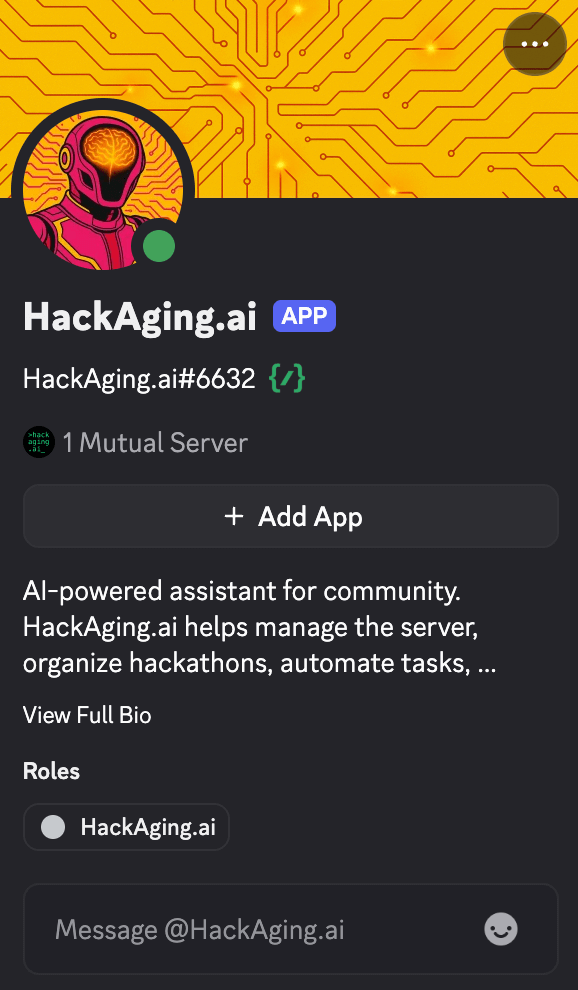
HackAging.ai Bot profile - your 24/7 AI assistant
> GETTING_STARTED
> SERVER_RULES
> ROLES_AND_PERMISSIONS
Your role on the server determines your nickname color and permissions. Here's what each role means:
> WHERE_TO_ASK_QUESTIONS
Multiple ways to get help - choose what works best for you:
HackAging.ai Bot (Recommended)
Text Channels
Email Support
Register now to get access to our Discord community